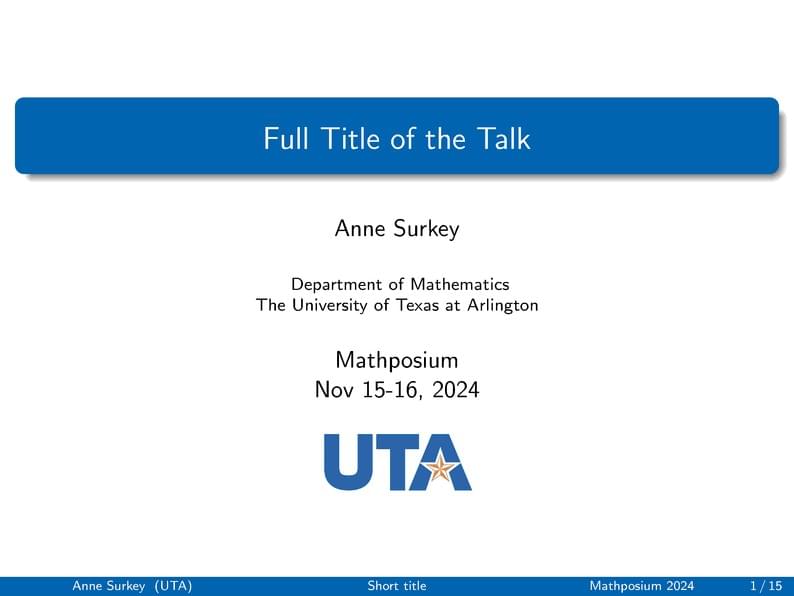
UTA Slides Template
Author:
Darsh Gandhi
Last Updated:
un anno fa
License:
Creative Commons CC BY 4.0
Abstract:
Beamer slides with UTA logos and colors!
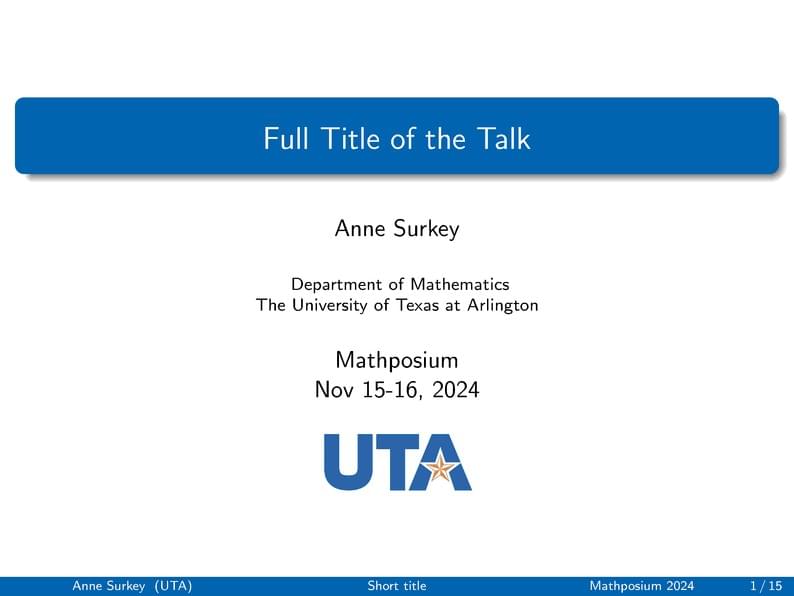
\begin
Discover why over 20 million people worldwide trust Overleaf with their work.
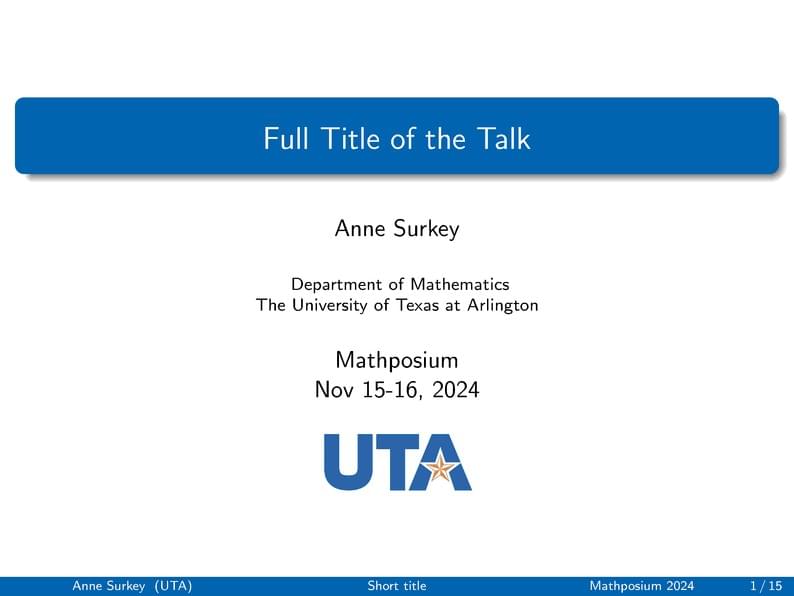
\begin
Discover why over 20 million people worldwide trust Overleaf with their work.
%======================================================%
% Beamer Presentation
% LaTeX Template
% compile using PDFTeXify or PDFLaTeX
%======================================================%
%--------------------------------------------------------------------------------
% PACKAGES AND THEMES
%--------------------------------------------------------------------------------
\documentclass[notheorems,11pt,compress]{beamer}
\mode<presentation>{
%------- Beamer theme ------
\usetheme{Madrid}
%------- Color theme ------
\usecolortheme{rose}
%\usecolortheme{orchid}
%\setbeamertemplate{background canvas}[vertical shading][bottom=red!10,top=blue!10]
\usefonttheme[onlymath]{serif}
\setbeamertemplate{blocks}[rounded][shadow=true]
\setbeamertemplate{navigation symbols}{}
%\setbeamertemplate{itemize items}[square] % ball, circle
% \setbeamertemplate{enumerate items}[ball] % ball,circle,square
%\setbeamertemplate{section in toc}[square]
}
%----------- Packages -------------
\usepackage[english]{babel}
\usepackage{amsmath,amssymb,version}
\usepackage{graphicx,fancybox,mathrsfs,multirow}
\usepackage{booktabs}
\usepackage{epsfig,epstopdf}
\usepackage{url,hyperref}
\usepackage{tabularx,array,makecell}
\usepackage{color,xcolor}
\usepackage{cases}
\usepackage{mathtools}
\usepackage{tikz}
%---------- Set line spacing ----------
%---------- Define new table commands ----------
\newcolumntype{P}[1]{>{\centering \arraybackslash}p{#1}}
\newcolumntype{L}{X}
\newcolumntype{C}{>{\centering \arraybackslash}X}
\newcolumntype{R}{>{\raggedleft \arraybackslash}X}
%---------- Theorem environment ----------
\setbeamertemplate{theorems}[numbered]
\newtheorem{theorem}{Theorem}
\numberwithin{theorem}{section}
\newtheorem{definition}{Definition}
\numberwithin{definition}{section}
\newtheorem{lemma}{Lemma}
\numberwithin{lemma}{section}
\newtheorem{proposition}{Proposition}
\numberwithin{proposition}{section}
\newtheorem{corollary}{Corollary}
\numberwithin{corollary}{section}
\theoremstyle{example}
\newtheorem{example}{Example}
\renewenvironment{proof}[1][Proof]{\textit{#1}:~}{\qed\par}
%\numberwithin{example}{section}
\setbeamertemplate{caption}[numbered]
\numberwithin{figure}{section}
\numberwithin{table}{section}
\numberwithin{equation}{section}
%---------- Adjust the spacing of formulas ----------
%\AtBeginDocument{
% \setlength{\abovedisplayskip}{4pt plus 1pt minus 1pt}
% \setlength{\belowdisplayskip}{4pt plus 1pt minus 1pt}
% \setlength{\abovedisplayshortskip}{2pt}
% \setlength{\belowdisplayshortskip}{2pt}
% \setlength{\arraycolsep}{2pt}
%}
\makeatletter
\newcommand\HUGE{\@setfontsize\Huge{36}{42}}
\makeatother
%---------- Define new commands ----------
\definecolor{utaBluePrimary}{HTML}{0064B1}
\definecolor{lightgray}{RGB}{240, 240, 240}
\definecolor{lightorange}{HTML}{F58025}
\newcommand{\red}[1]{\textcolor{red}{#1}}
\newcommand{\blue}[1]{\textcolor{blue}{#1}}
\newcommand{\utaBlue}[1]{\textcolor{utaBluePrimary}{#1}}
\newcommand{\lightgray}[1]{\textcolor{lightgray}{#1}}
\newcommand{\lightorange}[1]{\textcolor{lightorange}{#1}}
%---------- UTA Colors ----------
\setbeamercolor*{palette primary}{bg=utaBluePrimary}
\setbeamercolor*{palette secondary}{bg=utaBluePrimary, fg=white}
\setbeamercolor*{palette tertiary}{bg=utaBluePrimary, fg=white}
\setbeamercolor*{titlelike}{bg=utaBluePrimary, fg=white}
\setbeamercolor*{title}{bg=utaBluePrimary, fg=white}
\setbeamercolor*{caption name}{fg=utaBluePrimary}
\setbeamercolor*{page number in head/foot}{bg=utaBluePrimary, fg=white}
\setbeamercolor*{date in head/foot}{bg=utaBluePrimary,fg=white}
\setbeamercolor*{section in toc}{fg=utaBluePrimary}
\setbeamercolor*{section number projected}{fg=white, bg=utaBluePrimary}
\setbeamercolor*{subsection number projected}{fg=white, bg=utaBluePrimary}
\setbeamercolor*{item}{fg=black}
% \setbeamercolor*{subitem}{fg=black}
%---------- Show the outline ----------
\AtBeginSection[]{
\begin{frame}
\frametitle{Outline}
\tableofcontents[currentsection,currentsubsection,subsectionstyle=show/show/shaded]
%\tableofcontents[currentsection,hideallsubsections]
\addtocounter{framenumber}{-1}
\end{frame}
}
%--------------------------------------------------------------------------------
% TITLE PAGE
%--------------------------------------------------------------------------------
\title[Short title]{Full Title of the Talk}
\author{Anne Surkey} % Your name
\institute[UTA]{
Department of Mathematics \\ % Your institution for the title page
The University of Texas at Arlington
% \medskip
% \textit{name@email.com} % Your email address
}
\date[\textcolor{white}{Mathposium 2024}]{Mathposium\\
Nov 15-16, 2024}
\titlegraphic{\includegraphics[width=2.5cm]{logos/utaLogo.jpeg}}
\graphicspath{{./figures/}}
\begin{document}
\setlength{\baselineskip}{15pt} % only change the spacing of body text
\begin{frame}
\titlepage
\end{frame}
\begin{frame}
\frametitle{Outline}
\tableofcontents[hideallsubsections]
\end{frame}
%--------------------------------------------------------------------------------
% PRESENTATION SLIDES
%--------------------------------------------------------------------------------
%------------------------------------------------
\section{First Section} % Sections can be created in order to organize your presentation into discrete blocks, all sections and subsections are automatically printed in the table of contents as an overview of the talk
%------------------------------------------------
\subsection{Subsection Example} % A subsection can be created just before a set of slides with a common theme to further break down your presentation into chunks
\begin{frame}
\frametitle{Paragraphs of Text}
These are paragraphs of text. Limit the amount of text you write on a slide. Don't overwhelm your audience. Use bullet points (shown in the next slide). Add some figures. Limit the amount of text you write on a slide. Don't overwhelm your audience. Use bullet points. Add some figures. Limit the amount of text you write on a slide. Don't overwhelm your audience. Use bullet points. Add some figures. \\~\\
Limit the amount of text you write on a slide. Don't overwhelm your audience. Use bullet points. Add some figures. Limit the amount of text you write on a slide. Don't overwhelm your audience. Use bullet points. Add some figures. Limit the amount of text you write on a slide. Don't overwhelm your audience. Use bullet points. Add some figures.
\end{frame}
%------------------------------------------------
\begin{frame}
\frametitle{Lists}
\begin{enumerate}
\item This is a enumerate environment.
\item This is a enumerate environment.
\item This is a enumerate environment.
\end{enumerate}
\vspace{2ex}
\begin{itemize}%[<+-| alert@+>]
\item This is a itemize environment.
\item This is a itemize environment.
\item This is a itemize environment.
\end{itemize}
\end{frame}
%------------------------------------------------
\begin{frame}
\frametitle{Blocks of Highlighted Text}
\begin{block}{Block Title}
This is the block environment. The quick brown fox jumps over the lazy dog. The quick brown fox jumps over the lazy dog. The quick brown fox jumps over the lazy dog.
\end{block}
\begin{exampleblock}{Block Title}
This is the exampleblock environment. The quick brown fox jumps over the lazy dog. The quick brown fox jumps over the lazy dog.
\end{exampleblock}
\begin{alertblock}{Block Title}
This is the alertblock environment. The quick brown fox jumps over the lazy dog. The quick brown fox jumps over the lazy dog.
\end{alertblock}
\end{frame}
%------------------------------------------------
\begin{frame}
\frametitle{Multiple Columns}
\begin{columns}[c] % The "c" option specifies centered vertical alignment while the "t" option is used for top vertical alignment
\column{0.5\textwidth}
This is a text in first column.
$$e^{\pi i}+1=0$$
\begin{itemize}
\item First item
\item Second item
\end{itemize}
\column{0.5\textwidth}
This text will be in the second column
and on a second tought this is a nice looking
layout in some cases.
\end{columns}
\end{frame}
%------------------------------------------------
\section{Second Section}
%------------------------------------------------
\begin{frame}
\frametitle{Theorem}
\begin{definition}
This is a definition environment.
\end{definition}
\begin{lemma}
This is a lemma environment.
\end{lemma}
\begin{proposition}
This is a proposition environment.
\end{proposition}
\begin{theorem}[Bolzano Weierstrass]
This is a theorem environment.
\end{theorem}
\begin{proof}
This is a proof environment.
\end{proof}
\end{frame}
%------------------------------------------------
\begin{frame}
\frametitle{Formula and Table}
This is Pythagorean's theorem
\begin{equation}\label{Pythagorean}
a^2+b^2=c^2.
\end{equation}
This is a simple three-line table.
\begin{table}
\caption{Table caption}
\begin{tabular}{l l l}
\toprule
Treatments & Response 1 & Response 2 \\
\midrule
Treatment 1 & 0.0003262 & 0.562 \\
Treatment 2 & 0.0015681 & 0.910 \\
Treatment 3 & 0.0009271 & 0.296 \\
\bottomrule
\end{tabular}
\end{table}
\end{frame}
%------------------------------------------------
\begin{frame}
\frametitle{Tabular}
The new command PLCR is defined to set the length of the width of the table. They can be used in the tabularx environment.
\begin{table}[!htp]
\centering
\renewcommand\arraystretch{1.05}
\caption{A sample of the height and weight of students.}
\label{tab2:heightweight}
% PLCR is defined in the preamble
\begin{tabularx}{0.8\textwidth}{lCCC}
\toprule %\Xhline{2\arrayrulewidth}
Number & Age & Height & Weight\\
\midrule
1&14&156&42\\
2&16&158&45\\
3&14&162&48\\
4&15&163&50\\
\cmidrule{2-4}
Mean &15&159.75&46.25\\
\bottomrule
\end{tabularx}
\end{table}
\end{frame}
%------------------------------------------------
\begin{frame}[fragile] % Need to use the fragile option when verbatim is used in the slide
\frametitle{Verbatim}
\begin{example}[Theorem Slide Code]
\begin{verbatim}
\begin{frame}
\frametitle{Theorem}
\begin{theorem}[Mass--energy equivalence]
$E = mc^2$
\end{theorem}
\end{frame}\end{verbatim}
\end{example}
\begin{theorem}[Mass--energy equivalence]
$E = mc^2$
\end{theorem}
\end{frame}
%------------------------------------------------
\begin{frame}
\frametitle{Figure}
\begin{figure}[htp!]
\centering
\includegraphics[width=0.6\linewidth]{figures/stencil.pdf}
\caption{Finite difference scheme stencil.}
\end{figure}
\end{frame}
%------------------------------------------------
\begin{frame}
\frametitle{Two pictures}
\begin{figure}[htb]
\centering
\begin{minipage}{0.48\linewidth}
\centering
\includegraphics[width=\linewidth]{figures/mathposiumSundas.jpg}
\caption{Caption of Figure 1.}
\end{minipage}\hfill
\begin{minipage}{0.48\linewidth}
\centering
\includegraphics[width=\linewidth]{figures/mathposiumPanel.jpg}
\caption{Caption of Figure 2.}
\end{minipage}
\end{figure}
\end{frame}
%------------------------------------------------
\section{Third Section}
%------------------------------------------------
\begin{frame}[fragile] % Need to use the fragile option when verbatim is used in the slide
\frametitle{Citation}
An example of the \verb|\cite| command to cite within the presentation:\\~
This statement requires citation \cite{Smith2012}.
\end{frame}
%------------------------------------------------
\begin{frame}
\frametitle{References}
\footnotesize{
\begin{thebibliography}{99} % Beamer does not support BibTeX so references must be inserted manually as below
\bibitem[Smith, 2012]{Smith2012} John Smith. Title of the publication. \emph{Journal Name}, 12(3):45--678, 2012.
\end{thebibliography}
}
\end{frame}
%------------------------------------------------
%\setbeamertemplate{headline}{}
\begin{frame}
%\sffamily
\begin{center}
\HUGE{\textcolor[RGB]{255,0,0}{Thank~you!}}
\end{center}
\end{frame}
\end{document}