How to jump to the source code from the typeset PDF (SyncTeX)
Overleaf enables you to go from a location in the typeset PDF to the corresponding location in your LaTeX source code, and vice-versa. Note: This feature will not work if your project’s main .tex file is stored inside a folder (i.e., it must be placed at the top (root) level of your project). Several other possible causes are listed here.
You can either:
- double-click on the PDF which causes Overleaf’s editor to scroll to the corresponding location in the source code, or
- use the arrow keys that sit on the divider between the source code panel and the preview panel, to jump from source-to-preview, or preview-to-source:
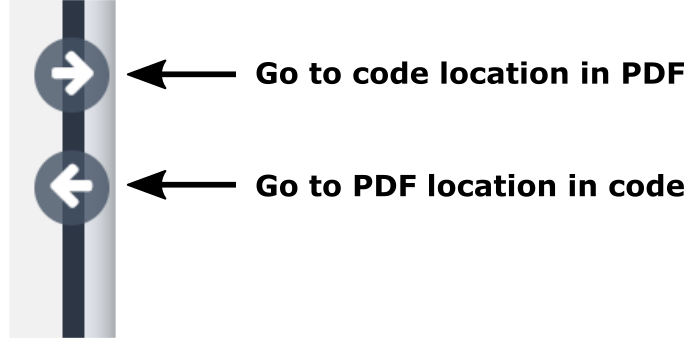
If you don’t see those arrows, or double-clicking the PDF doesn’t work, you need to make sure your project’s PDF viewer is set to “Overleaf” and not “Browser”. Here is a short video showing how to set your project’s PDF viewer and demonstrating Overleaf’s source/PDF synchronization features.
SyncTeX: The TeXnology behind this Overleaf feature
Overleaf’s “jump to source code location” and “jump to PDF location” capability is implemented using SyncTeX, a standard feature that is incorporated in all TeX engines. Readers interested in a brief introduction to SyncTeX can find out more in this Overleaf article.