Is there a way to adjust the zoom level of the displayed pdf?
This article explores the PDF page-navigation tools available in Overleaf’s PDF viewer, including zooming in and out and jumping directly to specific pages.
Selecting a PDF viewer
Overleaf lets you switch between using your browser’s native PDF viewer and Overleaf’s built-in PDF viewer. For this article, ensure Overleaf’s viewer is selected.
How to select Overleaf’s PDF viewer
Select the Overleaf Menu, browse to PDF Viewer, and ensure it is set to Overleaf.
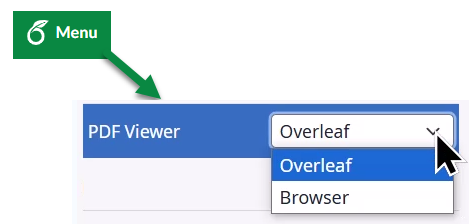
- Note: The Browser option relies on PDF navigation tools provided by your browser’s built-in PDF viewer, which is not covered in this article.
The following annotated screenshot summarizes the navigation tools provided by Overleaf’s PDF viewer.
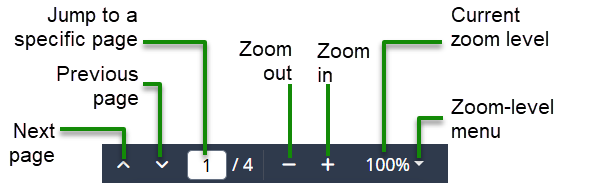
Apart from Presentation mode, the zoom-level menu entries are mostly self-explanatory: you can zoom in or out; fit the PDF page to the viewer window width or height; set a custom zoom value by entering a specific percentage, or select one of the preset zoom levels.
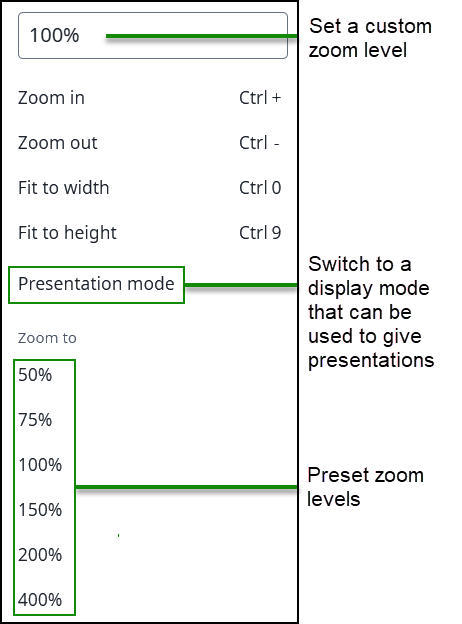
How to use presentation mode
Overleaf’s presentation mode offers a full-screen view of your PDF document, minimizing distractions by completely hiding Overleaf’s user interface. This mode lets you present your document directly from Overleaf without downloading it.
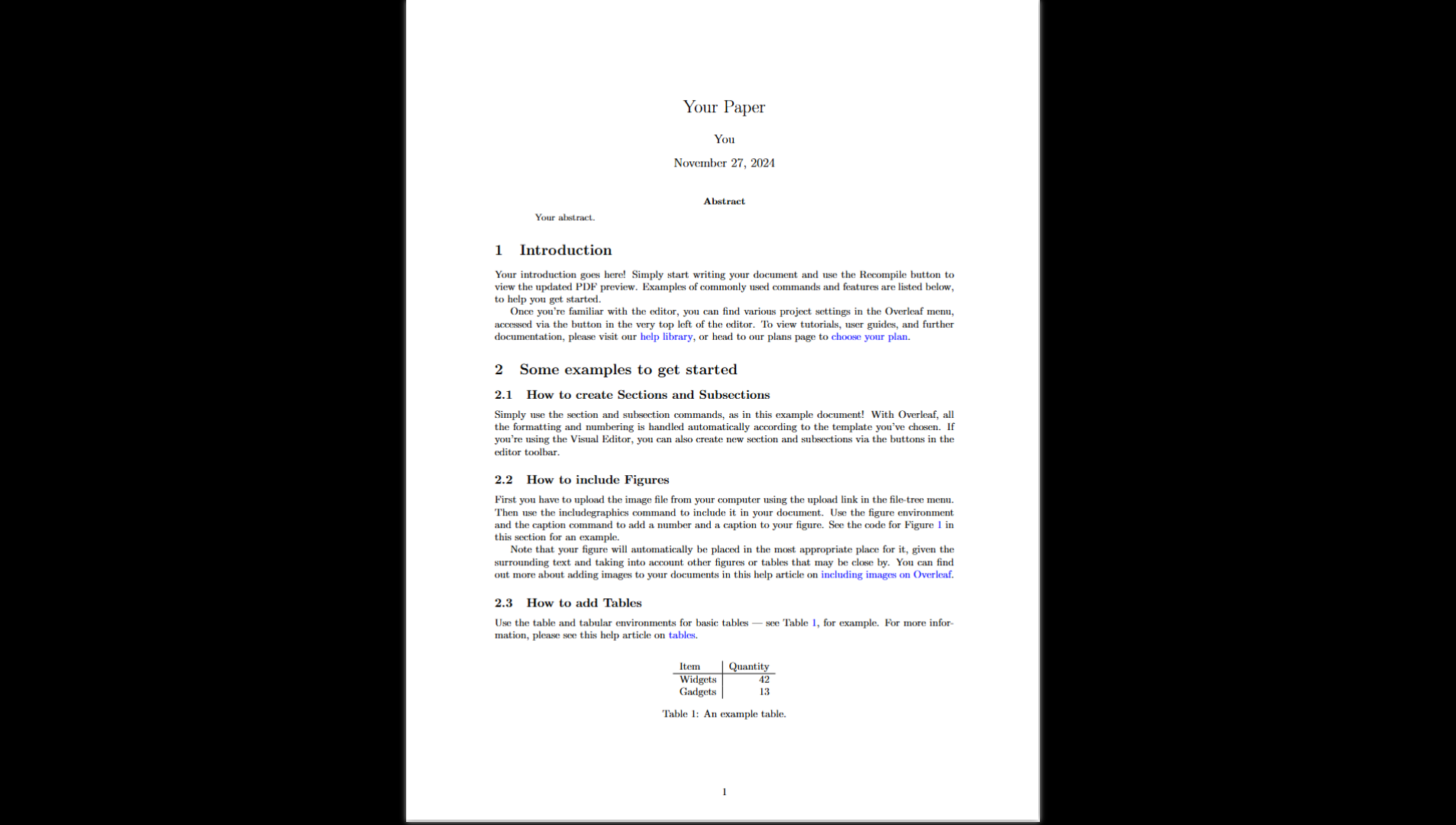
Use the following keys to navigate a document in presentation mode.
- Arrow keys
- Space or Shift-Space
- Backspace
- PgUp/PgDn
How to leave presentation mode
- Press the Esc key on Mac, Windows, or Linux.
Outside of presentation mode, Overleaf’s PDF viewer supports various keyboard shortcuts and mouse actions for navigating and interacting with your compiled LaTeX document (PDF). To use keyboard shortcuts, ensure the Overleaf PDF viewer window is in focus. Mouse actions, such as using the scroll wheel, work without requiring the viewer window to have the focus.
Keyboard shortcuts
To use a keyboard shortcut, press and hold ⌘ (Mac) or Ctrl (Windows/Linux), then press the accompanying shortcut key; for example, to zoom in on a Mac, press and hold ⌘, then press the + key.
| Mac | Windows/Linux | |
| Zoom in | ⌘ + | Ctrl + |
| Zoom out | ⌘ - | Ctrl - |
| Fit to width | ⌘ 0 | Ctrl 0 |
| Fit to height | ⌘ 9 | Ctrl 9 |
- Fit to width and fit to height: Automatically adjust the PDF to fit the width or height of the PDF viewer window.
To zoom in or out
Use pinch gestures on a trackpad.
- On a Mac, press ⌘ and use the mouse scroll wheel.
- On Windows/Linux, press Ctrl and use the mouse scroll wheel.
Scrolling the PDF
- Use the mouse scroll wheel or a device’s trackpad.
- Up/down arrow keys scroll a whole page.
- PgUp or PgDn also scroll a whole page.
- Home key jumps to the start of a document.
- End key takes you to the end of a document.