Joining an Overleaf Commons Subscription
If you are a member of an institution that has an Overleaf Commons subscription that you are eligible to join, you can do this with your existing Overleaf account. You do not need to create a new Overleaf account to enroll in your institution's Overleaf subscription. Your Overleaf account is yours, and it can travel with you.
Overleaf accounts and subscriptions
Your Overleaf account is where your projects reside and provides you with an identity within Overleaf for collaborating with others.
- Your Overleaf account can become associated with a subscription and gain access to premium features.
- You can leave a subscription and revert to the free plan without losing access to your projects or current collaborations.
The Overleaf account that you created under the free plan, or any other plan, is the account that you should keep using as your account details, such as your email address or your institutional affiliation change. These can be updated using your Account Settings.
How do I find out if my institution has an Overleaf Commons subscription?
Many of Overleaf's Commons partners are listed on our universities page. If your institution is listed there, clicking on the link provided will take you to the Overleaf portal page for that institution, The Overleaf portal page provides information about who is eligible for the subscription and helpful links to resources.
Joining an Overleaf Commons subscription
If your institution provides an Overleaf Commons subscription that you are eligible for, you can automatically enroll in the subscription by adding and confirming an institutional email to your Overleaf account. You can enter your Account Settings by logging in to your Overleaf account, clicking the ‘Account’ button on the top right of your Project Dashboard screen and then selecting ‘Account Settings.’

In the Email and Affiliations section, click "Add new email." Here you should provide the email address provided to you by your institution.
- Some institutions have set-up Single Sign-On (SSO) access to Overleaf. If your institution provides SSO access to Overleaf, it is required to confirm your affiliation by signing in through your institutional SSO portal by clicking on the "Link Accounts" button.
- If your institution does not provide SSO access to Overleaf, your institutional email account will be sent a confirmation email. Clicking on the link in that email will confirm your affiliation.
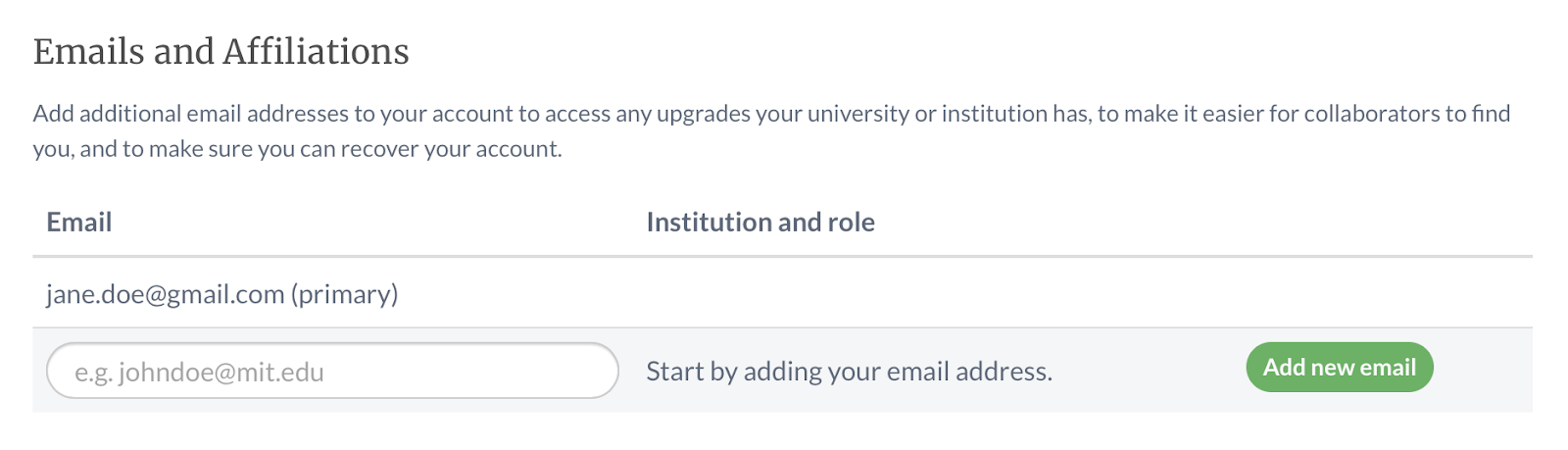
Checking the status of your affiliation and subscription
Ensure that you have confirmed your institutional email, either by clicking on the link in the confirmation email sent to your institutional account, or by signing in through institutional SSO. Your affiliation should be displayed next to your institutional email in your your Account Settings area.
If you are eligible to participate in your institution's Overleaf Common's subscription, your Account Subscription area will display a message stating that you have a Professional Overleaf account.
What should I do if I am leaving or graduating?
Your Overleaf account is yours after you leave your institution. Please ensure that you have added a personal email, or a different valid institutional email to your account to ensure that you continue to have uninterrupted access to your work. Your primary email on Overleaf should always be one accessible to you, so make sure to change your primary email if you will soon lose access to your current email or SSO account. This article describes how to add additional email addresses and change the primary email address on your Overleaf account.
If you have lost access to your primary email account and can no longer login to your Overleaf account, please contact support@overleaf.com to regain access to your Overleaf account.
If you do not have a subscription associated with your Overleaf account, your Overleaf account will be on the ‘free plan.’ On the free plan, you will not lose access to your projects or current collaborations. You can optionally purchase a personal subscription, join a group subscription, or join another Overleaf Commons subscription using this same Overleaf account.
I accidentally created a second Overleaf account - What should I do?
If you have accidentally created a second Overleaf account, we recommend that you:
- move any projects created in that second account to your original Overleaf account;
- delete the second unused Overleaf account;
- add the additional email address to your original Overleaf account.
You can move projects using the project ownership transfer feature. You can delete your unused Overleaf account in the Account Settings area of your account.
I already have a paid plan, how do I join my institution's Overleaf Commons subscription?
If you have a paid plan, you can join your institution's Overleaf Commons subscription following the steps described above. Note that your existing plan will not be cancelled automatically, nor will you be removed from any group subscriptions that you are a member of. Please use the options under the Account Subscription area to cancel personal plans or leave any group plans that you no longer require.
Where can I ask other questions about my Overleaf account or my Overleaf subscription?
Please feel free to contact us with any questions, or email support@overleaf.com.